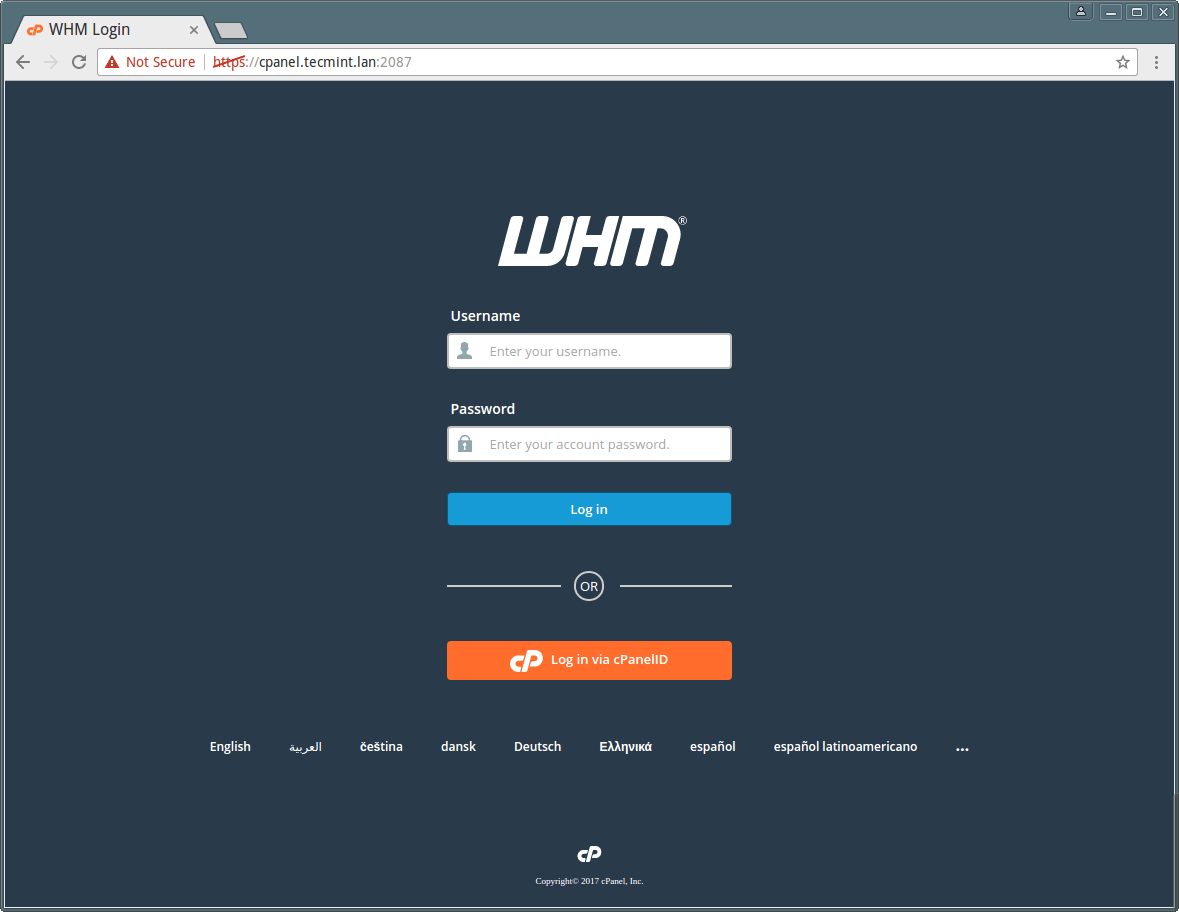Installation Requirements
- A clean fresh minimal installation of CentOS 7 server.
- Minimum of 1 GB RAM (but 2 GB recommended).
- At least 20GB of free disk space (but 40 GB recommended).
- A valid cPanel license.
- Standard hostname (FQDN or Fully Qualified Domain Name)
- Perl
Before we proceed to the installation section, you must note these to important points:
- Once you have installed cPanel/WHM, it can’t be removed from your system. You will have to reinstall your the operating system to remove it.
- cPanel is commercial software and requires a licence to work, however, there is a 15 day trial (which is automatically activated once you install cPanel), you can install your software using the trial then purchase the software later.
Installation of cPanel in CentOS 7
1. Ensure that your server has a standard hostname (FQDN or Fully Qualified Domain Name), otherwise set it as follows (in this example, cpanel is the hostname and tecmint.lan is the domain name):
# hostnamectl set-hostname cpanel.tecmint.lan
2. cPanel is written in Perl, ensure that you have Perl installed on your server, other wise run the command below to install it on your system.
# yum install perl
3. You do not have to run any commands to install it, there is an auto installer script built for you. All you have to do is download the cPanel installer script with the cURL command, if you don’t have the cURL command installed, first install it like so.
# yum install curl
4. Then download the latest installer script to home directory.
# curl -o latest -L https://securedownloads.cpanel.net/latest
5. Now, run the auto installer script. Note that if you have logged in the server using SSH, we strongly recommend running cPanel auto installer script in screen mode, because it takes 40-60 mins to complete the installation depending on your server resources and Internet connection speeds.
# sh latest
At this point, sit back and relax, perhaps, you can grab yourself a cup of coffee as you wait for the cPanel installer script to complete the installation.
How The Auto cPanel Installer Script Works
Take note that cPanel will massively modify your operating system, and this is how the auto installer script works:
- It examines various packages to ensure that there will be no conflicts and it finds any package conflict, it updates and uninstalls previous packages with yum cPanel on a Fresh OS.
- It also downloads language and base files for installation.
- Installs various Perl modules through CPAN and other required packages with yum.
- It downloads and compiles PHP and Apache with various associated modules.
When the installation completes, you’ll view the output below. You may be asked to reboot the server after installation.
6. After that you need to complete the installation wizard from its web based interface and you can access WHM with the following URL:
http://SERVER_IP:2087
Now login with user “root” and your password. There are some more clicks remaining to complete the cPanel installation.